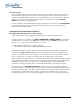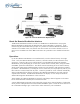Owner's manual
MAXX-1200 Owner’s Manual Page 99
Installation
To install Remote Workstation software from CD-ROM or USB drive, insert the media into the PC.
• The auto-run capability of Windows will start the Remote Workstation setup program. If it does
not, select the Run… option of the taskbar Start Menu and type: D:\setup.exe. If necessary,
replace D:\ with the drive letter of your media.
• You will be prompted to enter the IP address of the server you wish to control. If you know the
address, enter it here. This information can also be entered after installation.
• You will be asked to agree or disagree with the terms under which this software is licensed to
you. If you agree, installation will continue. If you do not agree, installation will stop. Follow
the prompts to finish installation.
• By default, the Remote Workstation software installs all required files into the
“C:\Program Files\ Image Server RWI” folder. However, during the installation process an
alternate directory may be specified. If a previous version of Remote Workstation is already
installed on the Host computer, use this feature to install the new version in a uniquely named
folder
, for example C:\Program Files\MAXX1200.
After Installation
A 360 Systems Remote Workstation icon will appear on your desktop. Double click the icon
to open a remote session on the server.
To change the target server you wish to access, right
click on the Remote Workstation icon. Select
“Properties” from the drop-down menu. In the
“Target” text box, change the IP address listed in the
box to the IP address of the server and select “OK”.
Figure 37 – Remote Workstation Properties Page
Because multiple simultaneous sessions of Remote Workstation may be run on a single PC, it is
possible to make copies of the Remote Workstation icon and change the IP address of each, to
permit access to any number of servers. Simply right click on the Remote Workstation icon and
select Copy from the pop-up menu. Next, right click anywhere on the desktop and select
Paste. Finally, follow the instructions above to edit the IP address to match the second server.