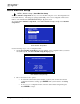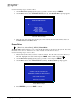Owner manual
6-4 System Management TCR Series User's Manual
Use the following steps to rename a drive:
1. On the Drive List, highlight the drive that you want to rename and press MENU.
2. On the Drive menu, select RENAME DRIVE (item 1). The Rename Drive prompt appears.
RENAME DRIVE
ENTER NEW NAME FOR DISK
¯ ¯ ¯ ¯ ¯ ¯ ¯ ¯ ¯ ¯ ¯ ¯ ¯ ¯ ¯ ¯ ¯ ¯ ¯ ¯ ¯ ¯ ¯ ¯ ¯ ¯
ENTER = DONE
EXIT = CANCEL
EDIT IN = DELETE
EDIT OUT = INSERT
UNDO = UNDO CHANGES
Rename Drive Prompt
3. Enter the new drive name using the keypad. Once entered, the new name will be shown on
the Drive List and the Drive menu.
Erase Drive
[Drive List, Select Drive] | MENU | Erase Drive
The Erase Drive function allows you to erase all unlocked files on any drive in the system. Note that
the function is destructive and there is no “undo” feature once the drive is erased.
Use the following steps to erase a drive:
1. Ensure that any files that you want to retain are locked. To lock a file, access the directory’s
File List, highlight each desired file and press LOCK. The Lock Icon appears ( ).
2. On the Drive List, highlight the drive that you want to erase and press MENU.
3. On the Drive menu, select ERASE DRIVE (item 2). The Erase Drive prompt appears.
(REMOVABLE DRIVE 2)
WARNING: ERASING THIS DRIVE WILL
PERMANENTLY REMOVE ITS UNLOCKED FILES
PRESS 'ENTER' TO ERASE
PRESS 'EXIT' TO CANCEL
Erase Drive Prompt
4. Press ENTER to proceed or EXIT to cancel.