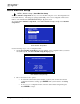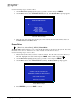Owner manual
TCR Series User's Manual System Management 6-7
Use the following steps to spin down a drive:
1. On the Drive List, highlight the drive that you want to spin down and press MENU.
2. On the Drive menu, select SPIN DOWN DRIVE (item 5).
• If the drive is already spun down, no action is taken.
• If the drive is currently spun up, the Drive Spin Down message temporarily appears,
during which time the drive spins down.
Install File System
[Drive List, Select Drive] | MENU | Install File System
The Install File System function allows you to install a new file system on a selected drive (usually a
removeable disk that has not yet been used in a TCR). All files (both locked and unlocked) will be
removed from the drive. Note that the function is destructive and there is no “undo” feature once the
new file system is installed.
Another reason to use the Install File System utility is that disk media errors or loss of power during
writes to the disk can cause the file usage table and/or audio files to be stored incorrectly on disk.
You may become aware of disk/file errors if you notice that the reported free space and total file size
don’t correlate with the known physical disk size. Use CHECK DISK from the menu to check for file
system errors. Installing (or re-installing) the file system will correct file errors by performing a
quick high-level format of the disk.
Use the following steps to install a new file system:
1. On the Drive List, highlight the drive on which you want to install a new file system and
press MENU.
2. On the Drive menu, select INSTALL FILE SYSTEM (item 6). The Install File System
prompt appears.
(REMOVABLE DRIVE 2)
WARNING: INSTALLING A FILE SYSTEM
REMOVES ALL FILES FROM THE DISK
PRESS 'ENTER' TO INSTALL FILE SYSTEM
PRESS 'EXIT' TO CANCEL
Install File System Prompt
3. Press ENTER to proceed. A menu alerts you to the number of megabytes available on the
selected drive.
4. Press ENTER to erase all files and install a new file system.