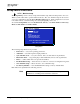Owner manual
4-34 Operations TCR Series UserManual
Saving Your Work
The TCR recorder is equipped with a 250 MB Zip
drive and an optional removable hard drive for
archiving audio, and for transferring material from one TCR to another.
It is easy to copy individual files, groups of files, directories, or the entire contents of one drive to
another. Refer to the Drive Menu, Directory Menu, and Files Menu functions for further details.
Changing the Removable Drive
Warning If the removable drive is currently selected, go to the Drive List
display by repeatedly pressing the EXIT button before changing the
drive. Failure to do so may cause loss of audio data or severe file
corruption on the replacement drive.
It is not necessary to remove power to the TCR to replace the removable drive. However, if this drive
is currently selected, you must always display the Drive List before changing it. This ensures that all
files have been properly closed before spinning down the drive, and that the TCR correctly initializes
the file system on the replacement drive before it accesses any files. If the removable drive is not the
current drive, you may change it at any time.
Turn the key on the drive bay clockwise to spin down the removable hard drive. The green drive
number on the drive carrier blinks as the drive spins down. When the small ‘u’ shows on the drive
indicator, the drive may be pulled out from its frame.
After installing the replacement drive, turn the key counter-clockwise to spin up the drive. When the
drive unit number on the drive bay stops blinking, press the EXIT button from the Drive List to
register the drive. It is now ready for use.
Changing a Zip Disk
As long as there is no disk activity on the Zip disk — that is, no copy or format operations are in
progress – then it is safe to press the button on the Zip drive to eject the disk.
After inserting a new Zip disk, register it for use by pressing the EXIT button from the Drive List
display.