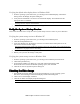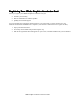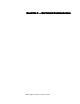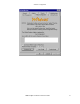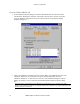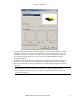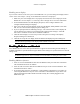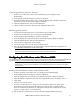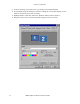Owner manual
Software Configuration
3Dlabs Graphics Accelerator Card User's Guide
23
Confirming multiview cables are detected
1. From the system Start menu on the Slave workstation(s), go to Settings/Control
Panel/Display.
2. On the Display Properties dialog box, click the Settings tab.
3. If running Windows NT 4.0 skip to step 4. Under the Settings tab in Windows 2000, click
Advanced. The Advanced Properties dialog box displays.
4. Click the Wildcat Monitor Tab, then click Multiview.
5. The Input Cables will show as Detected under Multiview Information.
Enabling genlock features
1. Connect the external timing source to the Genlock In port on the Master.
2. From the system Start menu, go to Settings/Control Panel/Display.
3. On the Display Properties dialog box, click the Settings tab.
4. Under the Settings tab, click Advanced. The Advanced Properties dialog box displays.
5. Click the Wildcat Monitor Tab, then click Multiview.
6. Under Genlock Configuration, choose Enable.
7. Choose the signal source from the Source pull-down menu.
8. Select the Signal Edge Response, Signal Lock Rate, and Pixel Align Offset appropriate for
your application and hardware setup. Click Apply.
Note: Some monitors require custom timing file entries for Genlock to be properly maintained. Please
refer to the documentation delivered with your monitor for further information.
`çåÑáÖìêáåÖ=aì~ä=jçåáíçêë=ìåÇÉê=táåÇçïë=OMMM
`çåÑáÖìêáåÖ=aì~ä=jçåáíçêë=ìåÇÉê=táåÇçïë=OMMM`çåÑáÖìêáåÖ=aì~ä=jçåáíçêë=ìåÇÉê=táåÇçïë=OMMM
`çåÑáÖìêáåÖ=aì~ä=jçåáíçêë=ìåÇÉê=táåÇçïë=OMMM=
==
=
The Wildcat II 5110 features dual monitor support under Windows 2000. The dual monitor feature allows
two VGA monitors to be connected to the card so the display area stretches across both monitors.
Note: This feature is available only with workstations running Windows 2000. Before enabling the dual
monitor feature, connect the second monitor to the secondary display port (see Connecting the Monitor
for instructions).
Enabling the Dual Monitor Feature under Windows 2000
1. From the operating system Start menu, go to Settings/Control Panel/Display.
2. On the Display Properties dialog box, click the Settings tab.
3. Under the Settings tab, click Advanced. The Advanced Properties dialog box displays.
4. Click the Wildcat Configuration Tab, then next to Maximum Number of Displays, select 2.
5. Click Apply.
6. Click Yes to restart the system.
7. If you have not already done so, connect the second monitor, then turn on power to the
workstation. The primary monitor will display the startup sequence. If either monitor’s
Power On LED does not illuminate, or if the primary monitor does not display the startup
sequence, consult Chapter 4, Troubleshooting.
8. Start up Windows 2000 and log on using an account with administrative privileges.