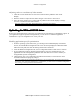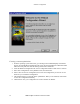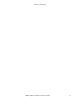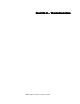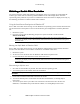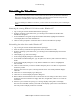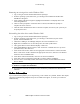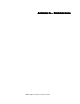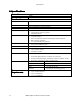Owner manual
Troubleshooting
3Dlabs Graphics Accelerator Card User's Guide
29
qêçìÄäÉëÜççíáåÖ
qêçìÄäÉëÜççíáåÖqêçìÄäÉëÜççíáåÖ
qêçìÄäÉëÜççíáåÖ=
==
=
If you have trouble using your 3Dlabs Wildcat II 5110 Graphics Accelerator Card or a 3D application,
you may find the answer to your problem in the following sections. Always start your problem- solving
efforts with the simplest solution and work up to the more complex ones.
jçåáíçêë=~åÇ=aáëéä~ó=oÉëçäìíáçåë
jçåáíçêë=~åÇ=aáëéä~ó=oÉëçäìíáçåëjçåáíçêë=~åÇ=aáëéä~ó=oÉëçäìíáçåë
jçåáíçêë=~åÇ=aáëéä~ó=oÉëçäìíáçåë=
==
=
Problem: My monitor is either blank, or the displayed image is distorted, scrambled or smaller
than I expected.
Solution: If the monitor is blank, be sure that your system and monitor are plugged in and turned on.
Is the monitor’s power cord attached securely? Check each component’s documentation for
the location and use of power connectors and switches.
Solution: Make sure that your video cable is connected securely to the monitor and to the monitor
connector on your Wildcat II 5110 Graphics Accelerator Card. See your monitor
documentation and Chapter 1 - Installation, in this document.
Solution: Your card might not be seated properly in the AGP Pro slot. Remove and reinstall your
card as described in Chapter 1 - Installation. Remember to use the anti-static wrist strap
when opening your system and handling the card.
Solution: Use the Last Known Good option in Windows NT, or restart Windows 2000 in Safe Mode
and select a supported resolution and refresh rate. See Obtaining a Usable Video Resolution
later in this chapter for instructions.
Solution: Reboot into VGA/Safe Mode to verify the display properties are configured correctly for
the monitor type. If the software setup is correct, use a similar type monitor (if available
and functioning properly) to determine if the workstation is defective. See Obtaining a
Usable Video Resolution in this chapter for instructions on determining if you have a
defective unit.
Problem: The performance of and/or the available resolutions for my Wildcat II 5110 Graphics
Accelerator Card are not what I expected.
Solution: The Wildcat II 5110 Graphics Accelerator Card driver may not have installed fully, or a file
may have been corrupted. Try installing the driver again.
Solution: You may have selected a display setting that is incompatible with accelerated 3D graphics
applications. See the Wildcat Monitor tab in your 3Dlabs display control panel for a list of
compatible resolutions.
Solution: You may have not selected the correct monitor for your monitor vendor and type. Go to the
Wildcat Monitor tab and select your monitor vendor and type from the list. If your vendor
and/or monitor is not listed, consult your monitor documentation for alternatives..
Solution: Use the Last Known Good option in Windows NT, or restart Windows 2000 in Safe Mode
and select a supported resolution and refresh rate. See Obtaining a Usable Video Resolution
later in this chapter for instructions.
aá~ÖåçëíáÅë
aá~ÖåçëíáÅëaá~ÖåçëíáÅë
aá~ÖåçëíáÅë=
==
=
Diagnostics utilities for checking the video card and instructions for using these utilities may be available
from your computer vendor.