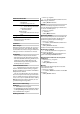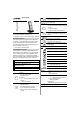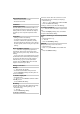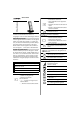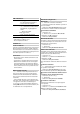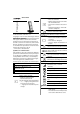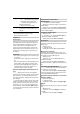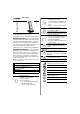Quick User Guide User guide
General Characteristics
• Headset connection via a cable
• Protection class IP 50
Installation
Installing the battery
Push the battery cover downwards until it is re-
leased from the lock, then take it off. Insert the
battery with the contacts downwards. Replace
the battery cover and push it upwards until it
locks.
Connection
• Taking a call: Press the Call key.
• To end the connection: Press the End key.
• To make a call from lists (redial list, call lists,
phone book): Call up depends on the commu-
nication system, select an entry, then press the
Call key.
Phone book/Name selection
➀/➁/➂: Press the navigation key upwards or
downwards. Enter name or first letter of the
name. If necessary select entry. To dial: Press the
Call key.
➃: Press each of the corresponding keys once for
the first few letters of the name you are looking
for. Separate the first name and the surname
with the #-key, e.g."no s" (6 6 # 7) for Nobel
Stephen. Press the
ABC
softkey. Press the Call
key; the selected entry is called.
During a connection...
Enquiry
➀/➁: Enter R and call number.
➂: Enter R and call number then press hash.
➃: Press the
Enquiry
softkey or Call key then en-
ter the call number.
To end the enquiry call
➀: Enter R and 1 [ ].
➁/➂: Press >>>, select
Release call
and confirm
with
Ok
, press R.
➃: Press the
End call
softkey.
Brokering
Switches between two callers without interrupt-
ing the calls. You are making/taking a call:
➀: Enter R and 2 [ ].
➁/➂: Press R.
➃: Press the
Brokering
softkey.
To set up a conference
Connects several callers for a conference call. A
call participant is put on hold (see "Enquiry"):
➀: Enter R and 3 [ ].
➁ : Press >>>, select
3 party
and confirm with
Ok
.
➃: Press the
Conference
softkey.
Leaving a conference call: Press the End key.
To set up a connection
➀/➁/➂: Press R, enter call number and press End
key.
➃: Press the
Enquiry
softkey, enter call number
and press the
Connect
softkey.
To take a call during a conversation (Call wait-
ing)
➀: Enter R and Star 10 [ ].
➁/➂: Press R.
➃: Press the
Call waiting
softkey.
Callback
The person is busy or does not answer.
➀: Enter R and 5 [ ].
➁: Press >>>, select
Callback
and confirm with
Ok
.
➃: Press the
Callback
softkey.