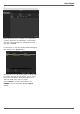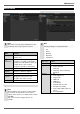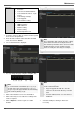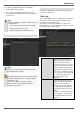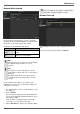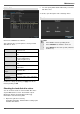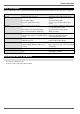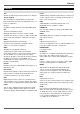User manual
Maintenance
119
2. Select the upgrade file and click on Upgrade.
3. Wait until the device reboots.
4.
If necessary, check the firmware status under
Information in the Maintenance menu. Performing a
system reset.
Note
Upgrades via FTP are carried out in the same way
as detailed above.
The PC must be on the same local network.
Set up a PC as an FTP server.
Enter the IP address of the FTP server .
Default
Note
This process involves the device being reset to
the default factory settings.
Warning
All settings adjusted since the device was started
up will be deleted (cameras, recording settings,
PTZ, alarms etc.)
Avoid loss of data by saving the settings
beforehand. It can be re-imported once the
system has been reset.
Network
Information regarding the network traffic and network
interfaces is shown here.
Traffic tab
The network graphs can be used to measure continuous
traffic on the recorder. The amount of data sent and
received is shown in graph form.
Depending on the network settings, the status and
information for one or two network connections is shown
in the field underneath the graph.
Sending
Shows the amount of data (in
Mbit/s) currently being sent out
by the recorder. The value
increases as more users access
video streams from the recorder
over the network (web, app, PC
application and network storage).
Once the recorder limit value has
been reached or exceeded, it will
no longer be possible for all
requested streams to be
displayed.
Receiving
Shows the amount of data (in
Mbit/s) currently being received
by the recorder. The value
increases as more IP cameras
are added and as the bitrate of
the camera stream is set to be
higher.
Once the recorder limit value has
been reached or exceeded, the
recorder will switch off camera
channels.