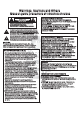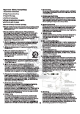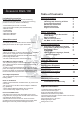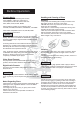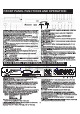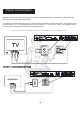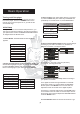User Guide
DGX-106
STANDBY
KARAOKEUSB/DISC 5.1CH STEREO VIDEO
1 2 3 4
5 6 7 8
9 0 PROGRAMCLEAR
P/N
VGA
SEARCH
TITLE
MENU
SETUP REPEAT
SUBTITLE ENTER A-B
PBC ANGLE ZOOM VIEW
VOL +
VOL -
RETURN
RESUME
AUDIO
EQ
L/R
MUTE
DISPLAY
STEP
RANDOM
SLOW
MUSIC MODEMUSIC MODE
1
2
3
5
4
6
8
7
9
11
10
12
14
13
16
15
18
17
19
21
20
23
24
26
28
29
27
30
31
32
33
34
35
36
37
38
39
40
41
42
43
25
44
46
47
45
22
1. STANDBY BUTTON - Turnsonorofftheplayer.1. STANDBY BUTTON - Turns on or off the player.
3. 5.1CH BUTTON - Switch to 5
. This turns on 5.1 channel output and
disables any karaoke functions such as key control.
Now any media that is played will have continuous play
and will advance from track to track.
es MOVIE MODE ( .1
channel output)
3. 5.1CH BUTTON - Switch to 5
. This
turns on 5.1 channel output and
disables
any karaoke functions such as key control.
Now
any media that is played will have continuous play
and
will advance from track to track.
es MOVIE MODE (.1
channel
output)
4. NUMERIC KEYS 0-9 - Used to input selections for
track selection or programming purposes.
4. NUMERIC KEYS 0-9 - Used to input selections for
track
selection or programming purposes.
2. USB/DISC MODE SWITCH BUTTON - Switch
between USB Mode and Disc Mode
2. USB/DISC MODE SWITCH BUTTON - Switch
between
USB Mode and Disc Mode
5. TITLE BUTTON - DVD title has an indication number
which makes it easy to locate chapters.
5. TITLE BUTTON - DVD title has an indication number
which
makes it easy to locate chapters.
6. MENU BUTTON - PressMENUoncetoreturntothe
root menu for DVD’s.
6. MENU BUTTON - Press MENU once to return to the
root
menu for DVD’s.
7. SUBTITLE BUTTON -p. 10 Press SUBTITLE
repeatedly until the desired language is selected.
7. SUBTITLE BUTTON -p. 10 Press SUBTITLE
repeatedly
until the desired language is selected.
8. ENTER BUTTON - Used to confirm entry or
selection.
8. ENTER BUTTON - Used to confirm entry or
selection.
9 (Play Back Control). PCB BUTTON - PBC is off by
default. In PBC ON mode, while playing CD or CD
Graphics (CD+G) disc, play will automatically stop after
each song is finished playing. It can only be operated
after pressing PLAY button or the desired track number
button.
9(PlayBack Control). PCB BUTTON - PBC is off by
default.
In PBC ON mode, while playing CD or CD
Graphics
(CD+G) disc, play will automatically stop after
each
song is finished playing. It can only be operated
after
pressing PLAY button or the desired track number
button.
10. ANGLE SELECT BUTTON -When playing
DVD, select view for multi-angle.
p. 1010. ANGLE SELECT BUTTON -When playing
DVD,
select view for multi-angle.
p. 10
11. RETURN BUTTON -p. 10 When the PBC is ON,
press to go to the menu.
11. RETURN BUTTON -p. 10 When the PBC is ON,
press
to go to the menu.
12. AUDIO BUTTON - Selects Left/Right MONO and
Stereo audio output or audio track 1 or 2 if a DVD is
currently in playback.
12. AUDIO BUTTON - Selects Left/Right MONO and
Stereo
audio output or audio track 1 or 2 if a DVD is
currently
in playback.
13. L/R BUTTON - Switch between the left mono , the
right mono or stereo sounds.Use to trun voacl on/off on
multiplate CD+G or VCD disc.
13. L/R BUTTON - Switch between the left mono , the
right
mono or stereo sounds.Use to trun voacl on/off on
multiplate
CD+G or VCD disc.
15. EQUALIZER BUTTON - Select from 7 types of
equalizers or define your personal one. Enter twice to
enable SPECTRUM function.
15. EQUALIZER BUTTON - Select from 7 types of
equalizers
or define your personal one. Enter twice to
enable
SPECTRUM function.
16. SLOW PLAY BUTTON -p. 8 Slows down the play of
video. Only available for VCD and DVD.
16. SLOW PLAY BUTTON -p. 8 Slows down the play of
video.
Only available for VCD and DVD.
14 When the tray is stop, press to
start play from where the stopping point.
. RESUME BUTTON -14 When the tray is stop, press to
start
play from where the stopping point.
.
RESUME BUTTON -
1 . SHARP BUTTON (#) -
.
7 Raises the key by a half
tone
p. 101.SHARP BUTTON (#) -
.
7 Raises the key by a half
tone
p. 10
18. NATURAL BUTTON ( ) -p. 10 Return to original
key tone.
18. NATURAL BUTTON () -p. 10 Return to original
key
tone.
19. FB<<(FAST BACKWARD) BUTTON -p. 8 Shifts
the playing location backwards quickly.
19. FB<<(FAST BACKWARD) BUTTON -p. 8 Shifts
the
playing location backwards quickly.
2 . FLAT BUTTON ( ) -0 Lowers the key by a half
tone.
p. 102.FLAT BUTTON () -0 Lowers the key by a half
tone.
p. 10
21. SKIP BACKWARD BUTTON -p. 8 Presstogo
to the beginning of the current or previous track.
21. SKIP BACKWARD BUTTON -p. 8 Press to go
to
the beginning of the current or previous track.
22. STEREO BUTTON - Switch to 2
. This turns off any of the 5.1 channel
settings and all signals will now go through KARAOKE
OUTPUT.
es CD Play Mode (
channel output)
22. STEREO BUTTON - Switch to 2
. This
turns off any of the 5.1 channel
settings
and all signals will now go through KARAOKE
OUTPUT.
es CD Play Mode (
channel
output)
Remote Functions
4
23. EJECT - Used open and close tray door. When
it is open, The disc will come out and indicator is on,
press again, indicator is off.
23. EJECT - Used open and close tray door. When
it
is open, The disc will come out and indicator is on,
press again,
indicator is off.
24. VIDEO BUTTON - Press this button then press
Enter button to switch from SCART and YCBCR MODE.
24. VIDEO BUTTON - Press this button then press
Enter
button to switch from SCART and YCBCR MODE.