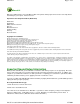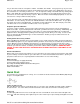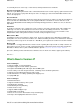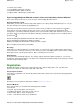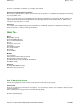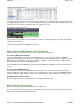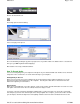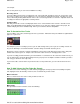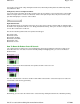Operation Manual
Click on the instrument icon:
This brings up the instrument dialog:
Select a category and a preset.
Close the window by clicking the [x] on the top right corner, if you'd like. Make sure that the track is selected and
then go to your MIDI keyboard and start playing!
More details on choosing a Virtual Instrument.
How To Record Audio
You can record anything from your computer's microphone to your entire band with each member on its own track.
It depends on the sound devices or sound card hooked up to your computer.
Getting Ready To Record
Before you can record, you need to actually hook up your microphone, plug in guitar and make the necessary
physical connections from input device to the computer. Consult your sound device's manual or browse the
Internet for help with your sound device.
Arming Tracks
When you record in Mixcraft, you need to prepare, ready or arm a track. Click the Arm button on a track or use the
arm option on the track menu. Once it's armed, the track is ready to record.
If you have a special sound device that allows multiple inputs, you'll need to make sure to arm the correct input.
For example, if you had a four channel input device and your guitar was on input 3, you'd need to make sure that
you arm input 3, otherwise it might not record anything! Click the arrow next to the arm button and choose the
Page 7 of 93Mixcraft 4
2/7/2008file://C:\acoustica\mixcraft\hel
p
\flat-manual\mixcraft.htm