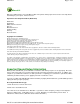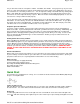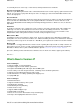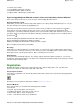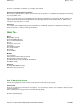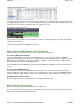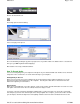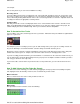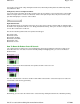Operation Manual
You can also create a fade out by clicking the Sound menu, followed by clicking Fade Out, followed by clicking
Fast, Medium or Slow.
Fading Pan, Low Pass or High Pass Filters
You can also fade in and fade out the other envelope types by choosing the correct envelope type on the toolbar
and then using the fade in or fade out commands. Choose from pan, low pass filter, low pass resonance, high
pass filter and high pass resonance on the toolbar.
Keyboard Shortcuts
The keyboard shortcuts are designed so that you can use the mouse to make selections with one hand and with
the hand use the keyboard to fade in or out. Simply hold down the Alt key, make your selections and push either 1
or 2 for either a fast fade in or fade out.
Here are the actual keystrokes that correspond to the fade types.
A
lt+1 Fade in fast
A
lt+2 Fade out fast
A
lt+3 Fade in medium
A
lt+4 Fade out medium
A
lt+5 Fade in slow
A
lt+6 Fade out slow
How To Boost Or Reduce Parts Of Sounds
Let's say that you were doing a voice over a backing music track and you wanted to reduce the volume of the
music when the voice over starts. Instead of manually adding and dragging points, you can use the Boost or
Reduce feature.
Make a selection on the music track that corresponds to the time of the voice over.
Now click Ctrl+Alt+S four or five times and the volume will be reduced in the selected area (boost or reduce the
sound until it sounds the way you want it).
A
lternatively, you can reduce the volume for the selected area by clicking the Sound menu, followed by clicking
Page 9 of 93Mixcraft 4
2/7/2008file://C:\acoustica\mixcraft\hel
p
\flat-manual\mixcraft.htm