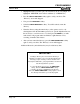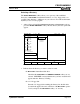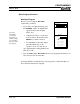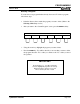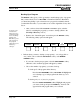Owner's manual
PROGRAMMING
MILLPWR
Page 3-22 Operation Manual
Backing Up a Program
The BACKUP softkey gives you the opportunity to make backup copies of programs
that you have already saved on MILLPWR’s internal hard disk drive. Remember,
you should keep backup copies on hand in case a program is accidentally deleted,
your hard disk drive fails, or you are unable to recover the original files for any other
reason.
• After you have selected the PROGRAM FUNCTIONS option, select the
directory containing the program(s) you want to back up. (Refer to the
Selecting a Directory section.)
• Return to the “Current Program” screen, then press the BACKUP softkey.
The following softkey options should appear:
ALL
PROGRAMS
TEXT
FORMAT
REMOTE
STORAGE
USE
FLOPPY
SELECT
PROGRAMS
• Indicate where you want to back up your program(s): onto a floppy disk or
onto your PC. Choose either the USE FLOPPY softkey or the REMOTE
STORAGE softkey.
• If you want to back up text programs, select the TEXT FORMAT softkey.
Otherwise, a list of numeric programs will appear by default.
• Choose the number of program(s) you want to back up.
To back up all of the programs in the directory:
Press the ALL PROGRAMS softkey. MILLPWR will highlight and
store a backup copy of each program in the directory you’ve
selected.
To back up only one or just a few programs:
Press the SELECT PROGRAMS softkey. Highlight each program
you want to back up and press the ENTER key. An arrow will
appear beside each program name you’ve selected.
It’s best to save
and clear the
final version of a
running program
before creating a
backup copy.
Otherwise, you’ll
have to back up
the program
again after you’ve
made any
changes.