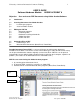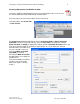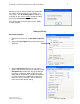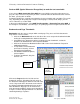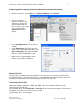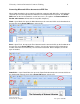Operation Manual
University of Arizona Information Commons Training 2
Scanning Documents into Adobe Acrobat
Launch the Adobe Acrobat program from the icon on the bottom of the screen or from
the Scanning Software folder or Web Page Creation folder.
Place the page to be scanned face down on the scanner bed.
From the toolbar, click Create PDF
– From Scanner.
An Acrobat Scan dialog box will appear. Choose CanoScan 8600F (or Epson Perfection
2480/2580 in Science or Fine Arts Library), and scan front sides. For most text scanning,
Black and White at 300 DPI is appropriate. Output should be New PDF document, unless you
have opened another PDF file and wish to append pages to it. If you want your scanned
document to be searchable and
the text selectable, make sure
the box for Make Searchable
(Run OCR) is checked.
Checking the Make Accessible
box will improve accessibility for
disabled users.
Then click on Scan. (You will be
asked to save the file to My
Documents before scanning
begins.)
Adobe Acrobat 8.doc
©Arizona Board of Regents Last Update: 10/10/2007