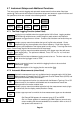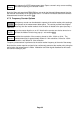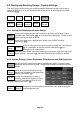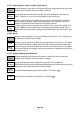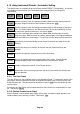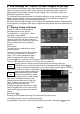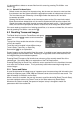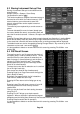Instructions
Page 30
Function = Peak Track
Peak Track mode can only be selected for M1. It is selected from Marker Setup > Function, and
is indicated by an upwards arrow followed by a capital T on the left hand side of the marker
readout.
When selected the marker will attempt to track the highest peak of the live trace.
Marker Frequency Precision
The frequency position of a marker is always shown to a resolution of 0.0001MHz (100Hz).
However, the actual position of the marker is a function of the span. If, for example, the span is
set to 50MHz, each frequency point on the trace represents a “bucket” of frequencies 185kHz
wide (span/270).
If the marker is set using the Move Left/Right keys, it will give a frequency readout equal to the
upper frequency of the bucket. If the marker is set numerically to a specific frequency using
Manual Set, the marker position on screen will jump to the upper frequency of the bucket that
contains that numerical value.
If the span is reduced, the accuracy of the marker frequency readout improves. However, it is
only when the span is reduced to 27kHz that the marker frequency position becomes accurate
to 100Hz.
The Frequency Counter function can be used to measure the carrier signal frequency at the
marker point precisely.
“Off Screen” Markers
Markers are positioned by absolute frequency. Consequently, when the frequency span of the
sweep is changed, the marker may no longer appear within the trace area. This is indicated by
an arrow within the marker readout replacing the amplitude value.
The frequency position of the marker is retained, but no amplitude information is available. If
the frequency span is subsequently changed to include the marker frequency, it will reappear in
the correct position.
Pressing the Navigate Up hard key (Peak Find mode) will bring the marker on screen at the
highest level in the trace.
Re-positioning a marker using the Move Left/Right keys will cause it to reappear immediately
from the appropriate side of the graticule. Alternatively pressing Marker>Centre in the Marker
Control sub-group menu will cause it to appear in the centre of the screen.
Marker Mode Symbols
Marker Difference Readout
If both markers are turned on, the difference in frequency and level is shown in grey underneath
as Mdelta. The readout represents the M2 values minus the M1 values (M2 - M1).