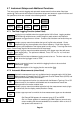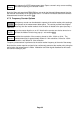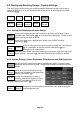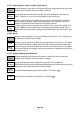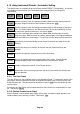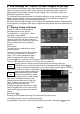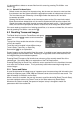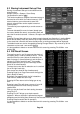Instructions
Page 34
4.9 Status Information | On-screen Help | System Utilities
This menu group is accessed using the hard key marked STATUS/Help or by the soft key
Setup/Functions > System/File-Ops > System Utilities. When the key is pressed, the normal
key menu is replaced by a special menu as shown
opposite.
4.9.1 Status Display
When the Status/System key is selected, the top part
of the screen is replaced by a detailed listing of the
current instrument setup conditions.
The status information is split over four pages. Press
Status again to access the next page or press Exit to
return to normal operation and restore the menu
group and sub-group that were in place when the
Status hard key was pressed.
4.9.2 Help Screens
Help information is available from the same menu
system as is status, by pressing the Context Help or
Topic List keys.
brings up a help screen relevant to the
menu sub-group that was in use prior to
the Status/Help key being pressed.
Context Help may cover several pages, these are
selected with the Next/Prev Page keys.
brings up a topics list from which all of the individual help screens can be selected.
Select the required menu sub-group using Move Up/Down and confirm with Select
Topic.
Pressing Exit when displaying a Help screen returns the analyzer to normal operation.
4.9.3 System Utilities
Pressing Setup/Functions > System/File-Ops > System Utilities, or the Status hard
key followed by Status/System brings up a sub-group menu as follows:
4.9.3.1 Screen Utilities
enables aspects of the TFT color screen to be adjusted. Creates a set of bottom-
row function keys as follows:
opens a calibration screen for the touch screen. (The touch screen is a resistive
layer which overlays the TFT screen. From time to time it may be necessary to re-
calibrate the positional accuracy of the system).
Calibration must be done using a stylus, and the centre of the “bulls eye” must be touched
accurately in each of three positions. To abort the calibration, press the Exit hard key.
View on PC is only available with the upgrade option U02 is fitted. It places the
instrument into a special mode in which the graphics of the display are sent to a PC
via USB. See section 17 (Appendix A).
opens an information box explaining where the screen brightness controls are
located (Setup/Functions > System/File Ops). This is because screen brightness
should be adjusted with the trace and graticule displayed rather than the status
screen.
Context
Help
System
Utilities
Bright
Level**
**
Calibrate
Screen
Screen
Topics
List
View
On PC