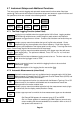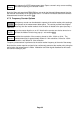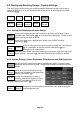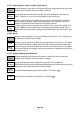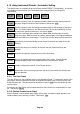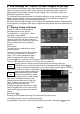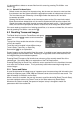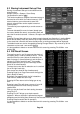Instructions
Page 36
4.10 Using Instrument Presets | Automatic Setting
This special menu is accessed using the hard key marked PRESET (Presets/Auto). Its function
is to enable the overall setup of the instrument to be changed quickly to suit specific
requirements.
sets the frequency, level and sweep parameters back to known state and cancels
the more complex functions of the instrument (see section 10.2).
sets the frequency, level and sweep parameters back to defined state as set by the
user. It is initially identical to the Standard Preset, but can be modified by the user
to match their specific preferences - see section 4.10.1.
performs a maximum-span sweep at the widest RBW and then sets the centre
frequency, span, RBW and Level to create a useful display of the highest amplitude
point found within the initial sweep. The Auto Set function takes several seconds to
complete.
goes directly to the Recall Setup control screen from which any setup file can be
recalled.
restores the setup to its condition at the point that the Presets hard key was
pressed.
executes the operation selected by any of the above keys.
this is only available when the upgrade option U02 is fitted. Custom Presets
enables multiple presets to be saved/recalled just by entering a number.
creates a Help screen specific to the Presets function.
restores the menu and sub-group menu that were in place when the Presets hard
key was pressed.
4.10.1 The User Preset
The User Preset is a user-modified version of the Standard Preset. To change the action of the
user preset, set up the spectrum analyzer as required and select Save Current from the User
Preset function keys. The parameters as described in section 10.2 will be overwritten by their
current values.
If preferred, the User Preset can be loaded whenever the instrument is switched back on from
off - see section 4.9.3.2.
4.10.2 Custom Presets (when fitted)
Custom Presets is only available when Option U02 is fitted. It enables multiple presets to be
saved/recalled just by entering a number. See section 7.3.5.
Standard
Preset
User
Preset
Auto
Set
Recall
Setup
Restore
Previous
Standard
Preset
Auto
Set
Recall
Setup
Restore
Previous
Execute
User
Preset
Exit
Presets
Help
Custom
Presets