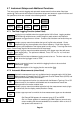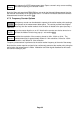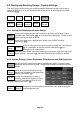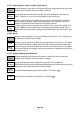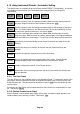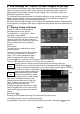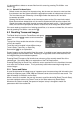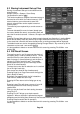Instructions
Page 37
5 File Storage for Traces, Screen Images & Set-ups
The instrument incorporates a large Flash based disk drive for the storage of a variety of
different file types including Traces, Screen Images and Instrument Set-ups. When the
upgrade pack (U02) is fitted it may also include Logging Files, Limit Pattern Tables and
Amplitude Compensation Tables.
The instrument filing system provides a consistent method for storing, recalling, renaming,
deleting and copying files. Files can be transferred to and from a personal computer for
backup, analysis, printing and documentation purposes.
Whenever files are being accessed, the front panel LED marked Disk flashes. Depending upon
the file operation in progress, there may be a significant delay before further key operations are
possible.
5.1 Storing Traces or Screens
Storing of Traces or Screen Images is
controlled from the menu function:
Traces/Markers > Traces/Stores > Store. (as
described in section 4.5.4)
This function enables a trace or screen image to be
stored as a file within the internal memory. (N.B.
external memory cannot be used to store files
directly, although files can be copied to
external
memory later).
The menu keys are replaced by a control
screen as shown.
The top row of keys sets what will be stored: the
Live Trace, the View Trace, or a Screen
Image. The currently selected file type is
shown in the green box above the keys.
See section 9.2 for an explanation of Trace files and Screen Image files.
There are two methods for saving to a file: Quick Save and Save As.
stores the trace or screen under an automatically incrementing name (e.g.
TRACE001 etc.) as set by the Default name as described below in section 5.1.1.1.
The key can be pressed repeatedly to store traces/images as they appear. The next
name that will be used is shown in yellow within the area above the keys.
halts the trace update (causing the
sweep status key to go to Pause) and
enters the next screen as shown.
The auto-allocated file name is shown (based
upon the current default file name), and
pressing Save will store the file under that
name. However, the option also exist to
change the name before saving.
Pressing Change Name brings up an alpha-
numeric keypad which can be used to enter any
name of up to eight characters that the user may
choose.
See section 5.6.1.
Pressing Save completes the storing of the file under the chosen name.
The default name can also be changed by pressing
Change Default. Any name of up to five characters can be used - see section 5.1.1.1 below.
Quick
Save
Save
As