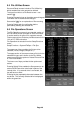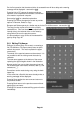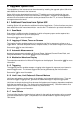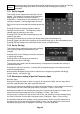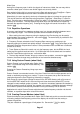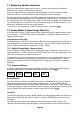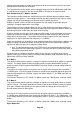Instructions
Page 41
On the first occasion that the external drive is accessed there will be a delay and a warning
message will be displayed - see section 9.1.2.
Pressing Link to PC causes all spectrum analyzer
operation to be suspended and enables a connection
to be made to a personal computer.
See section 9.1.3 for a detailed explanation.
Pressing File Actions changes the screen to provide
options of Rename, Delete or Copy.
Rename and Delete operate in a similar way as for the File Utilities screen - see section 5.5.
The Copy function copies a file from the currently
selected drive. Files can therefore be copied from the
internal drive to the external drive or vice versa by
using Switch Drive on the previous screen.
It is also possible to copy all files of the selected file
type by using Copy All.
5.6.1 Editing File Names
Editing a file name (Store File screen) or renaming a
file (File Utilities or File Ops screens) uses an alpha
numeric key matrix. The matrix replaces the upper
screen area.
The whole of the required name must be entered. It is
not possible to edit an existing name character by
character.
The new name appears at the bottom of the screen
replacing the eight triangles shown in the illustration.
Names can be from one to eight characters long and
can include upper case letters, numbers, dash (-), and
underscore ( _ ).
Corrections can be made during entry using the back-
space key.
In the event that a file with that name already exists, a
warning message will be displayed.
Pressing Save applies the new name and returns to
the previous screen.
Pressing Back returns to the previous screen without
applying the new name.
Pressing Exit leaves the selected filing system function
immediately.