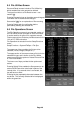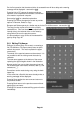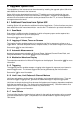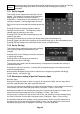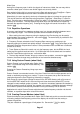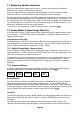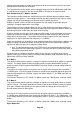Instructions
Page 45
7 Further Notes on Operation
7.1 Signal Overload Levels and Indication
The maximum input level without damage is +25dBm or +132dBuV of RF power
(approximately 4 volts RMS), or 50V DC. The maximum signal that can be measured is
+20dBm with the Reference level set to +20dBm.
Signals that would cause the trace to rise above the reference level are indicated by a red
arrow at the top of the graticule. However, no indication is given if the trace is above (or below)
the graticule as a result of Scale/Shift, Offset or Compensation Table, provided that it is below
the reference level.
Large signals outside of the displayed span can cause measurement errors because of
overload in the analog mixers and amplifiers. Consequently a full-span sweep should be run to
check for any high levels signals within the frequency range of the analyzer.
7.1.1 ADC Overload
For spans below 20MHz, overload of the ADC can occur from signals that do not cause a
normal overload indication (the red arrow at the top of the graticule). Overload of the ADC is
indicated by a red background warning message below the graticule area.
Signals that are more than 10MHz away from the centre of the current span will have a rapidly
decreasing effect. Possible causes of overload can be checked by performing a sweep with a
span of 40MHz or wider. As a general guide, signals of up to 40dB above the chosen reference
level (absolute maximum +25dBm), that are more than 20MHz away from the centre of the
desired span, should not cause ADC overload.
7.2 Operation using the Hard Keys Only
Although the instrument is designed to be operated via the touch
screen, it is also possible to operate it using only the hard keys.
This may be appropriate in particular circumstances such as
when the user is wearing gloves.
Hard-key-only operation is activated by pressing the circular
button marked Navigate Screen which then illuminates. This
changes the function of the five Navigator keys from controlling
the Markers to controlling the position of the on-screen key
highlight.
The highlight position is shown by a change in the key color to purple. Pressing the centre
button operates the key.
Normal menu functions can be operated in this way. Pop-up menus and other special function
screens can be exited by pressing the EXIT hard key. An exception is the Set by Tab/Jog
function, described in section 7.3.2 , where the horizontal and vertical navigator keys operate
the tab and jog functions respectively.
Note that, if a touch-screen key is pressed directly, the "hard-key only" mode is cancelled and
the Navigate Screen button ceases to be illuminated. To re-enable the mode, the button must
be pressed again.
Whenever the navigator mode is changed, an information box appears similar to that shown
above. If preferred, this reminder can be turned off - see section 4.9.3.3.
7.3 Setting Frequencies
The control screens used for setting frequencies are common to Set Centre, Set Span, Set
Start, Set Stop, Set Step and Marker Manual Set. The following illustrated example is for Set
Centre but is similar for all other frequency setting functions.