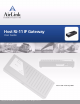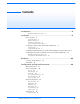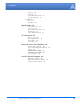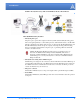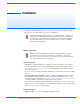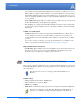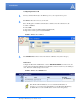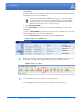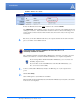- Airlink+ Network Router User Manual
Host RJ-11 IP Gateway User Guide, version 5
CHAPTER 2 Installation
Configuring the Host RJ-11 IP Gateway to work with your network or Raven-E and your RJ-11
equipped device is easy. This chapter covers a basic configuration.
Before You Start
Software Required
• Wireless Ace - Graphical interface for configuring your Raven-E. Wireless Ace is located on
Host RJ-11 IP Gateway CD or you can download Wireless Ace from the AirLink website: http:/
/www.airlink.com/support/modems/utilities/. A default installation of this utility is assumed
later in these directions.
If you will not be connecting the Host RJ-11 IP Gateway to a Raven-E, you will not need Wire-
less Ace.
• Host RJ-11 IP Gateway Port Utility - Utility to establish an initial IP address for your Host
RJ-11 IP Gateway. The port utility is located on the Host RJ-11 IP Gateway CD or you can
download it from the AirLink website: http://www.airlink.com/support/modems/rj-11-host.asp.
A default installation of this utility is assumed later in these directions.
If you will be connecting the Host RJ-11 IP Gateway to a Raven-E, you will not need the port
utility. If you can use the default IP address of the Host RJ-11 IP Gateway for the initial config
-
uration, you, also, will not need the port utility.
Hardware Required
• Ethernet Cable - A cross-over or straight through Ethernet cable.
Caution: The Host RJ-11 IP Gateway’s RJ-11 port (labeled “Phone”) should not be
connected into the Public Switched Telephone Network. This port is the emulation
for a Phone that you would have been using with your device. The RJ-11 IP Gate
-
way will sustain damage not covered by warranty if it is connected to the Public
Switched Telephone Network.
Caution: If the Host RJ-11 IP Gateway and Raven-E (as applicable) are going to be
on a hub which is connected to a local network, you will need to be sure the
addresses you select are not used by any other device on the network. Consult with
your network administrator if you are unsure.