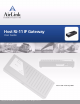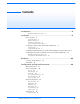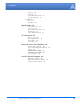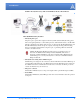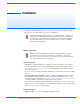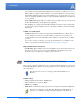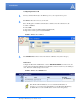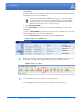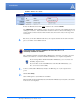- Airlink+ Network Router User Manual
Host RJ-11 IP Gateway User Guide, version 7
Installation
Configuring the Raven-E
A. Click on Connect.
B. Select UDP.
C. Type in the modem’s local IP (default is 192.168.13.31).
D. Type in the modem’s password (default 12345)
FIGURE 1. Wireless Ace: Connect
Public Mode
Configure the Raven-E for Public Mode. Set the *HOSTPRIVMODE to 0. In this mode, the
modem assigns the Host RJ-11 IP Gateway the IP address it has received from your cellular pro
-
vider. This is the default setting for the modem.
FIGURE 2. Wireless Ace: PPP/Ethernet
1.
Connect your Raven-E directly to the Ethernet port on your computer and to power.
2.
Start Wireless Ace and connect to your modem.
Start > All Programs > AirLink Communications > Wireless Ace 3G > Wireless Ace 3G
3.
Select PPP/Ethernet from the menu on the left side of Wireless Ace (under “Groups”).
Note: The Host RJ-11 IP Gateway is set to a default static IP address of
192.168.1.3, if you want to keep that IP address for the Host RJ-11 IP Gateway,
use Public Mode to set the static IP address for the modem and gateway..
0 - Use Public IP