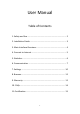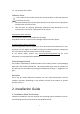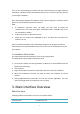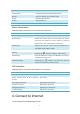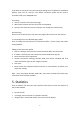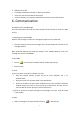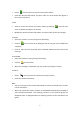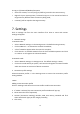Owner's Manual
8
y Therecipient’ s/numberwillappear.Itcannowbemodified;
y Enterthereplyininputfield,andthenclickon<Send>.
5.Forward
y Selectamessageandthenclickon inthetoolbar;
y Thecontentoftheselectedmessagewillappearintheinputfield.Itcannowbe
modified;
y Entertherecipient’snumberandthenclickon<Send>.
6.Edit
y Accessthedraftlisttoselectamessage,andopenitbydouble‐clickingonit;
y Clickon<Save>or<Send>whenyouhavefinishedediting.
7.Delete
y Selectamessage,orseveralmessages(usingthectrl/shiftkey);
y Click on in the tool bar. A dialog box will ask “Are you sure to delete the
message(s)?”
y Clickon<OK>andtheSMSwillbedeleted.Oncedeleted,SMSmessagescannot
berestored.
8.Resend
y Access the Outbox to select a message or several messages (using the ctrl/shift
key);
y Clickon inthetoolbar;
y Theapplicationwillresendtheunsent/sentmessage(s).
6.2Contacts
Click contacts from the Communication interface of PC suite to access the contacts
management.
Thecontactslistcolumncontains:(U)SIM/Modem/Computer.Youcanusecontacts
storedeitheronthe(U) SIM,modemoroncomputerinthecorrespondingwindow.
1.New