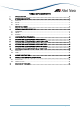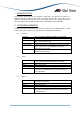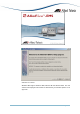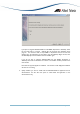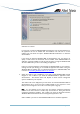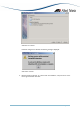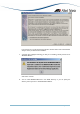INSTALLATION Owner manual
AlliedView™-EMS 4.0 INSTALLATION GUIDE Page 4 of 29
3 BEFORE YOU BEGIN
Make sure that you satisfy the following requirements before installing AlliedView-EMS 4.0.
• You must have administrative rights on the machine where you will install AlliedView-EMS
4.0. To make sure that you have administrative rights, log on as administrator before
installing AlliedView-EMS 4.0.
• If your machine is defined as an Active Directory Domain Controller and if you plan to
integrate AlliedView-EMS with a network management application, you should use only one
administrator account to install both the network management application and AlliedView-
EMS.
• If you plan to integrate AlliedView-EMS 4.0 with Castle Rock SNMPc or HP OpenView, you
have to install SNMPc or OpenView first before installing AlliedView-EMS 4.0. Before
installing AlliedView-EMS 4.0, stop SNMPc or OpenView if it is running.
• If you plan to integrate AlliedView-EMS 4.0 with Ipswitch WhatsUp, you have to install
WhatsUp first before installing AlliedView-EMS 4.0. Before installing AlliedView-EMS 4.0,
close the WhatsUp application, stop the WhatsUp Engine service and start the WhatsUp
SQL services.
• If you plan to integrate AlliedView-EMS 4.0 with Tivoli NetView, you have to install NetView
first before installing AlliedView-EMS 4.0. Before installing AlliedView-EMS 4.0, ensure that
NetView is running.
• Please refer to Section 12 Installation/Uninstallation Notes
for any known installation-related
issues.
4 INSTALLING ALLIEDVIEW-EMS 4.0
4.1 WINDOWS
To install AlliedView-EMS 4.0 for Windows, perform the following procedure.
1. Close all Windows applications before installing AlliedView-EMS 4.0 so that the
application can detect any existing network management system (NMS) installation in
the shortest possible time.
2. Insert the AlliedView-EMS 4.0 Installation CD in the CD drive. The AlliedView-EMS 4.0
installation setup program will automatically execute and the AlliedView-EMS 4.0 splash
screen is displayed for a few seconds.
If you downloaded the AlliedView-EMS installer from the Allied Telesis FTP site, point
to the folder where the installer program was copied to and double click EMS400.exe.
3. The Welcome window appears after the splash screen has been displayed.