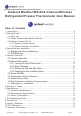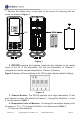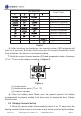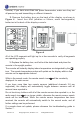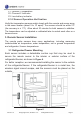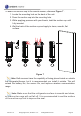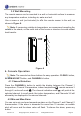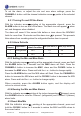User's Manual
Version 1.0 ©Copyright 2013, Ambient LLC. All Rights Reserved. Page 5
console).
If you
have more than
one
probe thermometer
,
make
sure they
are
all powered up and transmitting on dif
ferent channels.
2.
R
e
move
th
e bat
te
r
y do
o
r
on th
e
b
ack
o
f
t
h
e
d
i
sp
l
a
y
, as
sh
o
wn in
Fi
gure
4
.
I
ns
e
rt
f
our
A
A
A
(a
l
ka
lin
e
or li
th
i
u
m,
a
vo
id
r
ec
h
arg
eab
l
e)
b
a
tt
eri
e
s i
n th
e b
a
c
k o
f th
e dis
pl
a
y co
nso
l
e.
Fig
u
re 4
All of the LCD segments will light up for
a
few
seconds to
verify all segments
are operating properly.
3.
Replace the battery door, and fold out the desk stand and place the
console in the upright position.
The console will instantly display indoor temperature as designated by the
icon. The remote temperature probes will update on the display within a few
minutes on the appropriate channel.
While in the search mode, the remote search icon will be constantly
displayed for each sensor.
If you
have
more than
two remote
sensors
(additional
channels 3-8 are
supported), the display will
automatically toggle
between sensors
until all
sensors have reported in.
Do not touch
any
buttons until all
of the
remote sensors has reported
in, or the
radio search
icon
is
no longer
visible,
otherwise the remote sensor
search
mode will
be terminated.
When
the
remote sensor
temperature has
been
received, the
console will
automatically
switch
to
the normal
mode, and all
further settings can be performed.
If a
remote
does
not
update, please
reference the troubleshooting
guide in
Section 7 .