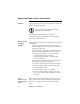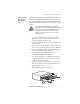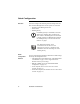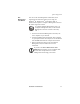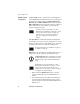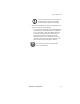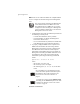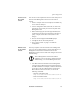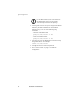User`s guide
Installation and Quick Start 15
Quick Configuration
Local access to
the control
console
You can use a local computer that connects to the serial port on
the front of the Management Card to access the control
console.
1. Select a serial port at the local computer, and disable any
service that uses that port.
2. Use the configuration cable (940-0103) to connect the
selected port to the serial port on the front panel of the
Management Card.
3. Run a terminal program (such as HyperTerminal) and
configure the selected port for 9600 bps, 8 data bits, no
parity, 1 stop bit, and no flow control, and save the
changes.
4. Press
ENTER to display the User Name prompt.
5. Use apc for the user name and password.
6. See “Control console” on page 17 to finish the
configuration.
Remote access
to the control
console
From any computer on the same subnet as the Management
Card, you can use ARP and Ping to assign an IP address to a
Management Card, and then use Telnet to access that
Management Card’s control console and configure the needed
TCP/IP settings.
1. Use ARP to define an IP address for the Management
Card, and use the Management Card’s MAC address in
the ARP command. For example, to define an IP address
of 156.205.14.141 for a Management Card that has a
MAC address of 00 c0 b7 63 9f 67, use one of the
following commands:
– Windows command format:
arp -s 156.205.14.141 00-c0-b7-63-9f-67
– LINUX command format:
arp -s 156.205.14.141 00:c0:b7:63:9f:67
Note
After a Management Card has its IP address
configured, you can use Telnet, without first using
ARP and Ping, to access that Management Card.