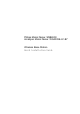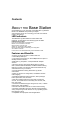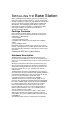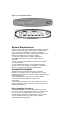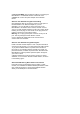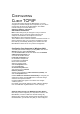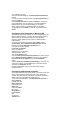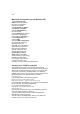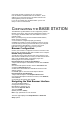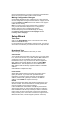User's Manual
2. Connect the WAN: Use an Ethernet cable for connecting the
Base Station to a cable/xDSL modem or Ethernet router.
3. Power on: Connect the power adapter to the Wireless
Router.
Attach to Your Network Using Ethernet Cabling
Use twisted-pair cable to connect any of the four LAN ports on
the Base Station to an Ethernet adapter on your PC.
Otherwise, you can cascade any of the LAN ports on the
Base Station to an Ethernet hub or switch, and then connect
your PC or other network equipment to the hub or switch. When
inserting an RJ-45 plug, be sure the tab on the plug clicks into
position to ensure that it is properly seated.
Warning: Do not plug a phone jack connector into any RJ-45
port. This may damage the Base Station. Instead,
use only twisted-pair cables with RJ-45 connectors that
conform with FCC standards.
Attach to Your Network Using Radio Signals
Install a wireless network adapter in each computer that will be
connected to the Internet or your local network via radio signals.
Try to place the Base Station in a position that is located in
the center of your wireless network. Normally, the higher you
place the antenna, the better the performance. Ensure that the
Base Station’s location provides optimal reception throughout
your home or office.
A wireless infrastructure can be used for access to a central
database, or for connection between mobile workers, as shown
in the following figure:
Attach the IEEE 802.11g Base Station to the Internet
If Internet services are provided through an xDSL or cable
modem, use unshielded or shielded twisted-pair Ethernet cable
CAT 5 with RJ-45 plugs to connect the broadband modem
directly to the WAN port on the Base Station.