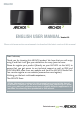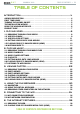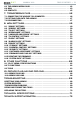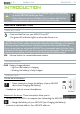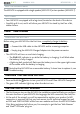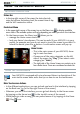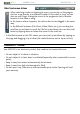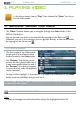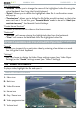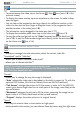User's Manual
MANUAL V2.0
5 & 7
PLAYING VIDEO > P. 9
“File Management”
“Rename”: allows you to change the name of the highlighted video le using the
virtual keyboard. See:
Using the Virtual Keyboard
.
“Delete”: allows you to delete the highlighted video le. A conrmation screen
will pop up.
“Permissions”: allows you to dene the le/folder as adult content, so that other
users can’t see it. To use this, your “Parental Mode” needs to be set to “Adult (un-
restricted access)”. See Parental Control Settings.
“Create Home Shortcut”
Creates a shortcut to this video on the Home screen.
“Bookmark”
“Resume”: will resume playing the highlighted video from the bookmark.
“Clear”: will remove the bookmark from the highlighted video le.
“Bookmark” only appears in the menu when a bookmarked video le is highlighted.
See Video Playback Menu Items to set a bookmark on a given video.
“Search”
Allows you to search for a particular video by entering a few letters or a word.
See:
Using the Virtual Keyboard
.
“Settings”
you can choose to display the Video Player settings screen (see:
Video Player
Settings
) or the “Sound” settings screen (see:
“Sound” Settings
).
1.2 VIdeO PlaybaCk
To play a video, highlight the le and open it.
VIDEO PLAYBACK SCREEN
1.
Menu icon
2.
Back icon
3.
Video le name
4.
Home icon
5.
Play / Pause icon
6.
Video progression bar
7.
Volume level
-
-
-
-
-
-
-
-