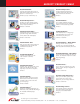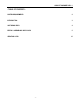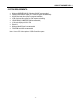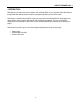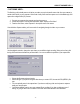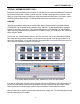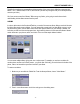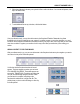User Guide
ARCSOFT SHOWBIZ DVD 2.1
- 7 -
3. Click where indicated to browse your system for files to add to the album. You can add still pictures, video
clips, and audio tracks.
4. To add additional files at any other time, click the Add button.
Once your album is ready, you can then add content to the Storyboard/Timeline. Remember, the album
thumbnails only link to the actual files on your system. If you delete, rename, or move the actual files, you won't
be able to use the respective thumbnails in the album to add to your project. Also, don't forget that you can create
more than one album. Organize your media so that it's easy to find what you need when you're making your
movies.
ADDING CONTENT TO THE STORYBOARD
With your albums ready to go, you can now add content to the Storyboard and start to piece together your movie.
Let's take a look at part of a blank Storyboard:
You'll notice that the Storyboard consists of several
squares. The larger squares are where you can insert
STILL IMAGES and VIDEOS. The smaller squares are
reserved for TRANSITIONS. Transitions are effects that
occur as one video/image changes to another. When
your final movie is compiled, everything on the
Storyboard is combined into a single video file. This
picture shows you how to add a still image or video clip
to the Storyboard: