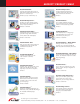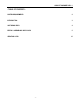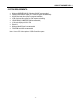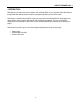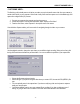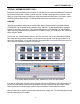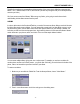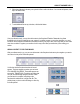User Guide
ARCSOFT SHOWBIZ DVD 2.1
- 5 -
- EDITING / ASSEMBLING VIDEO CLIPS -
Because the creative possibilities here are limitless, it's a bit difficult to do a step-based walkthough. Instead, we'll
talk about the fundamentals of creating a custom video clip. The heart of the program lies in this section; here's
where you can get really creative by making truly unique and professional-looking videos. Don't forget to use this
tutorial along with the built-in Help file. The Help file details the functions of each button and option.
OVERVIEW
Video clips are created by adding content (existing videos, photos, and audio tracks) to a template called the
STORYBOARD. The Storyboard can also referred to as the TIMELINE. The Storyboard/Timeline is basically a
template for the creation of your movie. They represent different views of the same thing. You add still images,
videos, and scene transitions when in Storyboard view. In addition to these, you can add audio, text, and special
effects using the Timeline.
So as you can see, you aren't limited to pictures, video clips, and music. You can also add transitions between
each component that you add (for example, you can have one video clip fade out as the next one fades in), as
well as other special effects. You can add scrolling text for beginning titles or end credits. When you're done, you
video can then be included as a chapter in your final DVD.
The Storyboard displays still images, video clips, and transitions.
The Timeline displays still images, videos, transitions, text, audio, and special effects.
If you want to create a basic video that consists of smaller video clips and still images, stick to the Storyboard. If
you'd like to include additional audio tracks, special effects, and text, you'll need to use the Timeline. Practice
makes perfect! Use the included sample content to play around with the Timeline and all of its options.
When your final video is compiled, all the content is processed into a single video. The video will progress through
each clip and image that you've added.