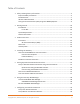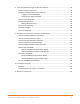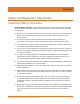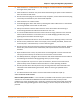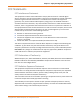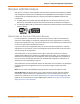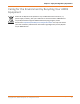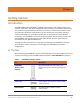User Guide
PN 365-095-31279 x.2 SURFboard SVG2482AC Wireless Voice Gateway User Guide
Copyright-2017, ARRIS Enterprises, LLC. All rights reserved. 4
8. Protecting & Monitoring Your Wireless Network ................................................... 38
Prevent Unauthorized Access .......................................................................................... 38
Change the Default Administrator Password .................................................................. 38
Logging on to the SVG2482AC ................................................................................ 39
Changing Your Admin Password ............................................................................. 41
Set Up Firewall Protection ............................................................................................... 41
Set Up Parental Control ................................................................................................... 44
Manage Website Access ......................................................................................... 44
Set Up Port Forwarding ................................................................................................... 46
Set Up Port Triggers ......................................................................................................... 48
Set Up the DMZ Host ....................................................................................................... 49
9. Managing Your Gateway and Connected Networks ............................................... 51
View the Gateway Hardware Information ...................................................................... 51
View the Gateway Software Version ............................................................................... 51
View the Gateway Network Connections ........................................................................ 52
View the Network Connection Settings .......................................................................... 53
View the XFINITY Network Connection Status ................................................................ 54
Reboot Your SVG2482AC ................................................................................................. 55
Reboot SVG2482AC Using the Reset Button .......................................................... 55
Reboot SVG2482AC Using the Web Manager ........................................................ 55
Reset Your SVG2482AC .................................................................................................... 56
Reset SVG2482AC Using the Reset Button ............................................................. 57
Reset SVG2482AC Using the Web Manager ........................................................... 57
Exit the SVG2482AC Web Manager ................................................................................. 58
10. Troubleshooting Tips ............................................................................................. 59
Solutions .......................................................................................................................... 59
Front Panel LED Icons and Error Conditions .................................................................... 60
11. Warranty Information ........................................................................................... 62