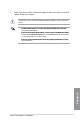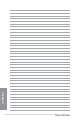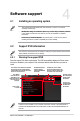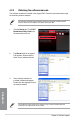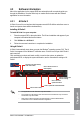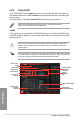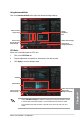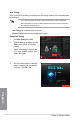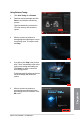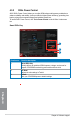User manual
4-6
Chapter 4: Software support
Chapter 4
Fast Tuning: fast overclocking for the system
Extreme Tuning: extreme overclocking for the system
Using Fast Tuning
1. Click Auto Tuning tab > Fast.
2. Read the warning messages and click
Start to start the auto-overclocking
process.
TurboV automatically overclocks the
CPU, saves the BIOS settings, and
restarts the system.
•
•
Auto Tuning
ASUS TurboV EVO provides you with these two auto-tuning modes for the most exible auto-
tuning options.
• The overclocking result varies with the CPU model and the system conguration.
• We recommend that you set up a better thermal environment to prevent overheating
from damaging the motherboard.
3. After the system restarts, a message
appears indicating that auto-tuning is
successful. Click OK to exit.