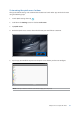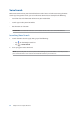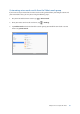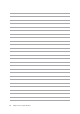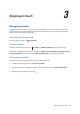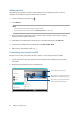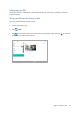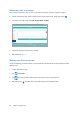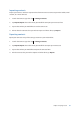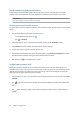User manual
Chapter 3: Keeping in touch
60
Social networking with your contacts
Integrating the social network accounts of your contacts makes it easier for you to view their
proles, news, and social feeds. Stay updated with the activities of your contacts in real time.
IMPORTANT! Before you can integrate social network accounts of your contacts, you need to log in to
your social network account and sync its settings.
Syncing your social network account
Sync your social network account to add the social network accounts of your contacts to your ASUS
Tablet.
1. Do any of the following to launch the Settings app:
• Launch Quick settings then tap .
• Tap > Settings.
2. From the Settings screen, tap your social network account under Accounts section.
3. Tap Contacts to sync the social network accounts of your contacts.
4. Launch the Contacts app to view your contacts list.
5. To view only your contacts with social network accounts, tap Contacts to display then untick
the other contact sources, leaving the social network name checked.
6. When done, tap or anywhere on the screen.
Linking your contacts’ info
When you add social network or email accounts, data from these accounts automatically sync
with the Contacts app. In some instances, some contact info may appear in several places or under
dierent name variations or nicknames in the Contacts app. You can manually link and unify all
these info and put them under one place or prole.
1. From the Contacts app, tap and hold the contact whose info you want to link, then select Link
contact.
2. Tap and select all the contact proles that you think should be linked to one prole, then
tap .
3. Tap when nished and you can now view and retrieve all your contact’s info under one
prole.