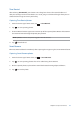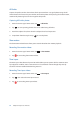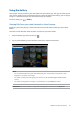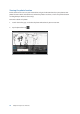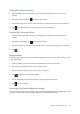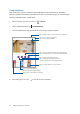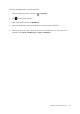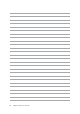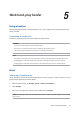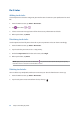User manual
Chapter 4: Your precious moments
71
Time Rewind
After selecting Time Rewind, your shutter starts taking burst shots a few seconds before and
after you actually press the shutter button. As a result, you get a timeline of images where you can
choose the best image to save on your Gallery.
Capturing Time Rewind photos
1. From the Camera app’s home screen, tap > Time Rewind.
2. Tap to start capturing photos.
3. The Time Rewind viewer appears onscreen on top of the captured photo. Rotate the button on
the viewer to browse through the photos you just took.
NOTE: Tap Best to view the best photo suggestion from the timeline.
4. Tap when nished.
Smart Remove
Eliminate unwanted details immediately after capturing the image using the Smart Remove feature.
Capturing Smart Remove photos
1. From the Camera app’s home screen, tap > Smart Remove.
2. Tap to start capturing photos that can be edited using Smart Remove.
3. On the captured photo, tap the outline around the detected moving object to delete it.
4. Tap to save the photo.