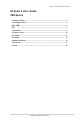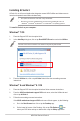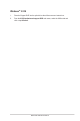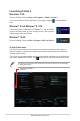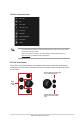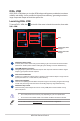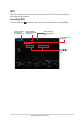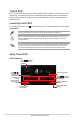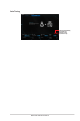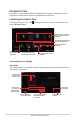User Manual
Table Of Contents
8
ASUS 200 Series AI Suite 3
TurboV EVO
ASUS TurboV EVO allows you to manually adjust the CPU frequency, CPU Cache and Core
frequencies, and related voltages for an enhanced system stability and boost performance.
It also provides the Auto Tuning function that offers automatic and easy overclocking and
system level up.
Launching TurboV EVO
To launch TurboV EVO, click on the left of the menu to launch the menu bar, then select
TurboV EVO.
Visit the ASUS website at www.asus.comfordetailedsoftwareconguration.
Refer to the CPU documentation before adjusting CPU voltage settings. Setting a high
voltage may damage the CPU permanently, and setting a low voltage may make the
system unstable.
For system stability, all changes made in TurboV EVO will not be saved to BIOS settings
andwillnotbekeptonthenextsystemboot.UsetheSaveProlefunctiontosaveyour
customizedoverclockingsettingsandmanuallyloadtheproleafterWindowsstarts.
Click or to adjust
DRAM Voltage and CPU
System Agent
Click or to adjust
the BCLK Frequency
and Ratio
Click to undo all the
changes
Click to apply all the
changes
Click to load the
saved profile
Click to save the
changes into a
profile
Using TurboV EVO
CPU Frequency
Tick to group tuning
Click or to
adjust CPU Core
Voltage, CPU
VCCIO Voltage,
and PCH Core
Voltage