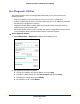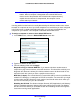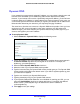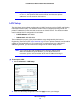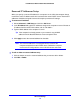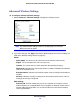Specifications
Advanced Settings
78
N150 Wireless ADSL2+ Modem Router DGN1000
Reserved IP Addresses Setup
When you specify a reserved IP address for a computer on the LAN, that computer always
receives the same IP address each time it accesses the router’s DHCP server. Reserved IP
addresses should be assigned to servers that require permanent IP settings.
To reserve an IP address:
1. Select Advance
d > LAN Setup and click the Add button.
2. In
the IP Address field, type the IP address to assign to the computer or server. Choose an
IP address from the router’s LAN subnet, such as 192.168.0.x.
3. T
ype the MAC address of the computer or server.
Tip: If
the computer is already present on your network, copy its MAC
address from the Attached Devices screen and paste it here.
4. Click Apply to
enter the reserved address into the table.
Note: The reserved address is not assigned until the next time the
computer contacts the router’s DHCP server. Reboot the computer
or access its IP configuration to force a DHCP release and renew.
To edit or delete a reserved address entry:
1. Click the
button next to the reserved address that you want to edit or delete.
2. Click Edit or Delete.