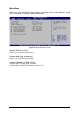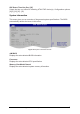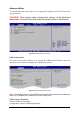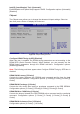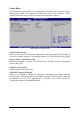User guide
Viglen Genie Executive pBTX 915 User Guide V1.0
41
Primary/Third/Fourth IDE Master/Slave
While entering Setup, the BIOS automatically detects the presence of IDE devices.
There is a separate sub-menu for each IDE device. Select a device item then press
<Enter> to display the IDE device information.
Figure 55: BIOS Primary IDE Master Screen
The BIOS automatically detects the values opposite the dimmed items (Device,
Vendor, Size, LBA Mode, Block Mode, PIO Mode, Async DMA, Ultra DMA, and
SMART monitoring). These values are not user-configurable. These items show N/A
if no IDE device is installed in the system.
Type [Auto]
Selects the type of IDE drive. Setting to Auto allows automatic selection of the
appropriate IDE device type. Select CDROM if you are specifically configuring a CD-
ROM drive. Select ARMD (ATAPI Removable Media Device) if your device is a ZIP,
LS-120, or MO drive. Configuration options: [Not Installed] [Auto] [CDROM] [ARMD]
LBA/Large Mode [Auto]
Enables or disables the LBA mode. Setting to Auto enables the LBA mode if the
device supports this mode, and if the device was not previously formatted with LBA
mode disabled. Configuration options: [Disabled] [Auto]
Block (Multi-sector Transfer) [Auto]
Enables or disables data multi-sectors transfers. When set to Auto, the data transfer
from and to the device occurs multiple sectors at a time if the device supports multi-
sector transfer feature. When set to [Disabled], the data transfer from and to the
device occurs one sector at a time. Configuration options: [Disabled] [Auto]
PIO Mode [Auto]
Selects the PIO mode. Configuration options: [Auto] [0] [1] [2] [3] [4]
DMA Mode [Auto]
Selects DMA mode. (auto: auto detected. SWDMAn: singlewordDMAn. MWDMAn:
MultiWordMAn.UDMAn: UltraDMAn. Configuration options: [Auto]