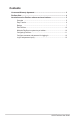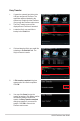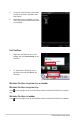User guide
ASUS FlexSave User Guide
7
7. You may also right-click a le and click
Delete to delete le(s) in the Easy
Transfer main screen.
8. A dialog box appears requiring your
conrmation. Click Yes to delete the le
or No to cancel.
The le(s) will be directly erased from
the hard drive and will not be moved
to the Windows Recycle Bin.)
Backup
Two sub-functions are included in Backup: Backup Plan and Restore. For Backup Plan, you
can further choose between Manual backup and Scheduled backup.
Backup Plan (manual)
1. Connect the external hard drive to the USB port and launch FlexSave. The application
will be minimized to the system tray. Double-click the FlexSave icon to enlarge the
FlexSave main screen.
2. Select Backup on the FlexSave main
screen.
3. Enter a name for the backup plan. (The
default is My Backup if no name is
entered.)