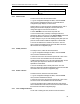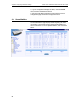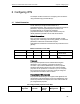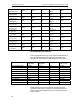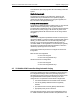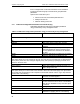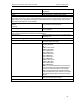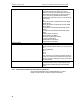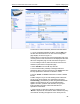User`s guide
Solwise Asus SL6000 ADSL Ethernet Router User’s Guide Chapter 5. Configuring Firewall/NAT Settings
51
Protocol
Enter the type of protocol the service uses.
Port
Enter the port number that is set for this
service.
5.5.2 Add a Service
To add a service, follow the instructions below:
1. Log into Configuration Manager as admin, click the
Firewall
menu, and then click
Service
submenu. The Firewall Service
Configuration page displays, as shown above.
Note that when you open the Service Configuration page, a list of
existing services are also displayed in the lower half of the
configuration page such as those shown above.
2. Select “
Add New
” from the service drop-down list.
3. Enter a desired name, preferably a meaningful name that
signifies the nature of the service, in the “
Service Name
” field. Note
that only alphanumeric characters are allowed in a name.
4. Make changes to any or all of the following fields: public port and
protocol. Please see above table for explanation of these fields.
5. Click on the Add button to create the new service. The new
service will then be displayed in the service list table at the lower
half of the Service Configuration page.
5.5.3 Modify a Service
To modify a service, follow the instructions below:
1. Log into Configuration Manager as admin, click the
Firewall
menu, and then click
Service
submenu.
2. Select the service from the service drop-down list or click on the
icon of the service to be modified in the service list table.
3. Make desired changes to any or all of the following fields: service
name, public port and protocol. Please see table above for
explanation of these fields.
4. Click on the Modify button to modify this service. The new
settings for this service will then be displayed in the service list table
at the lower half of the Service Configuration page.
5.5.4 Delete a Service
To delete a service, follow the instructions below:
1. Log into Configuration Manager as admin, click the
Firewall
menu, and then click
Service
submenu.
2. Select the service from the service drop-down list or click on the
icon of the service to be modified in the service list table.
3. Click on the Delete button to delete this service. Note that the
service deleted will be removed from the service list table located at
the lower half of the same configuration page.
5.5.5 View Configured Services
To see a list of existing services, follow the instructions below: