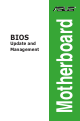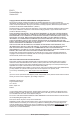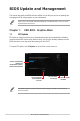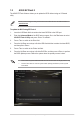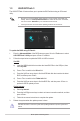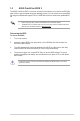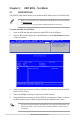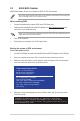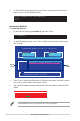E-Manual
Table Of Contents
To update the BIOS using EZ Flash 3:
1. Enter the Advanced Mode of the BIOS setup program. Go to the Tool menu to select
ASUS EZ Flash 3 Utility and press <Enter> to enable it.
2. Follow the steps below to update the BIOS via USB or Internet.
Via USB
a) Insert the USB ash disk that contains the latest BIOS le to the USB port, then
select by USB.
b) Press <Tab> to switch to the Drive eld.
c) Press the Up/Down arrow keys to nd the USB ash disk that contains the latest
BIOS, and then press <Enter>.
d) Press <Tab> to switch to the Folder Info eld.
e) Press the Up/Down arrow keys to nd the BIOS le, and then press <Enter> to
perform the BIOS update process.
Via the Internet
a) Select by Internet.
b) Press the Left/Right arrow keys to select an Internet connection method, and then
press <Enter>.
c) Follow the onscreen instructions to complete the update.
3. Reboot the system when the update process is done.
DO NOT shut down or reset the system while updating the BIOS to prevent system boot
failure!
1.3 ASUS EZ Flash 3
The ASUS EZ Flash 3 feature allows you to update the BIOS without using an OS-based
utility.
• Ensure that you load the BIOS default settings to ensure system compatibility and
stability. Select the Load Optimized Defaults item under the Exit menu. For details,
refer to the section Exit Menu in your motherboard user manual.
• Check your Internet connection before updating the BIOS via the Internet.
6 BIOS Update and Management