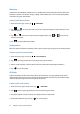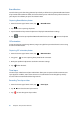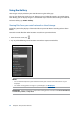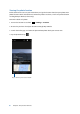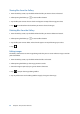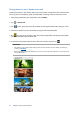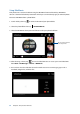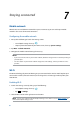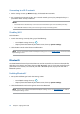User manual
63
Chapter 6: Your precious moments
Beautication
Have fun during and after taking photos of your family and friends using the Beautication feature
of your ASUS Phone. When enabled, this feature allows you to make live beauty enhancements on
your subject’s face before you press the shutter button.
Capturing Beautication photos
1. From the Camera app’s home screen, tap > Beautication.
2. Tap
to start capturing the photo.
3. Tap the thumbnail to preview the photo and display the Beautication settings.
4. Tap
and select your preferred Beautication feature, then tap to save the photo.
GIF animation
Create GIF (Graphics Interchange Format) images straight from your ASUS Phone’s camera using
the GIF animation feature.
Capturing GIF animation photos
1. From the Camera app’s home screen, tap > GIF Animation.
2. Long press
to start capturing burst photo for GIF animation.
3. Make your preferred adjustments to the GIF animation settings.
4. Tap
when nished.
Time lapse
The time lapse video feature of your ASUS Phone allows you to capture stills for automatic time
lapse playback. In eect, events seem to move in a fast-forward manner though they actually
occured and were recorded between long intervals.
Recording Time lapse videos
1. From the Camera app’s home screen, tap > Time lapse.
2. Tap
then select the time lapse interval.
3. Tap
to start taking Time lapse videos.