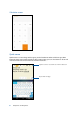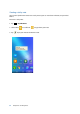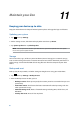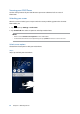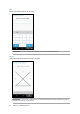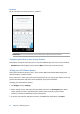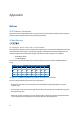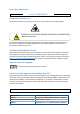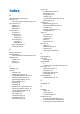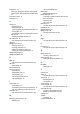User manual
83
Keeping your device up-to-date
Keep your ASUS Phone in the loop of Android system updates and upgraded apps and features.
Updating your system
1. Tap then tap Settings.
2. On the Settings screen, slide down to display other items then tap About.
3. Tap System update then tap Check Update.
NOTE: You can preview the last time your ASUS Phone’s system was updated at the Last update
check: of the System update window.
Storage
You can store data, apps, or les on your ASUS Phone (internal storage), on an external storage,
or on an online storage. You need an internet connection to transfer or download your les on an
online storage. Use the bundled USB cable to copy les to or from the computer to your ASUS
Phone.
Backup and reset
Back up data, Wi-Fi passwords, and other settings to Google servers using your ASUS Phone.
1. Tap
then tap Settings > Backup & reset.
2. From the Backup & reset window, you can:
• Backup account: Allows you to specify the account you to be associated when you save
your backup.
• Automatic restore: This features facilitates restoration of backed up settings and data
when you reinstall an app.
• Network settings reset: Resets all network settings including Wi-Fi, cellular data, and
Bluetooth
• Factory data reset: Erases all data on phone.
Maintain your Zen
11
11 Maintain your Zen