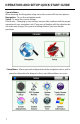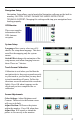Operation and Setup Quick Start Guide
2
Navigation Setup
Navigation Setup allows you to locate the Navigation software on the built in
memory. CAUTION - DO NOT CHANGE THIS UNLESS INSTRUCTED BY
TECHNICAL SUPPORT. Changing this setting could stop your navigation from
loading properly.
GPS Monitor
This screen supplies
information on the
GPS Antenna
reception.
System Setup
Language allows you to select one of 18
choices for setup menu language. This does
not affect the mapping only the system
menus.
Switch Effect changes the animation of the
setup menus, and when changing between
them. There are 7 choices.
Touch Screen Calibration
Calibration is used when you find that the
navigation device does not respond correctly
to your touch or you find that you may have
to touch something off center. Follow the
directions on screen and touch the crosshairs
lightly. Press OK when it appears on the
screen and you have completed the re-
calibration.
Screen Adjustments
Color Settings: Adjust Brightness and
Contrast. The arrows in the bottom corner
will reset to default.
Adjust Position: Will move the picture
within the monitor - Press OK when done.
Adjust Size: Will stretch or shrink the
picture to fit correctly to the monitor.