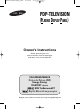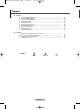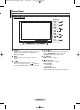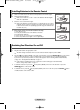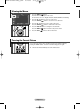Installation guide
English - 10
Viewing the Menus
1 Press the MENU ()button.
The main menu is displayed on the screen.
Its left side has five icons: Input, Picture, Sound, Channel, and Setup.
2 Press the … or † button to select one of the icons.
Press the ENTER
()
button to access the icon’s sub-menu.
3 Press the … or † button to move to items in the menu.
Press the ENTER
()
button to enter items in the menu.
4 Press the …/†/œ/√ button to change the selected items.
Press the MENU ()button to return to the previous menu.
5 Press the EXIT ()button to exit from the menu.
Freezing the Current Picture
You can freeze the picture when watching a television programme simply by
pressing the “STILL” button. To return to normal viewing, press it again.
➢
This function will automatically cancel five minutes later.
Input
Move Enter Exit
Source List : TV
Edit Name
WISELINK
TV
BN68-00990N-03Eng_0824 8/24/06 9:18 AM Page 10