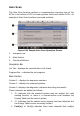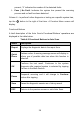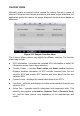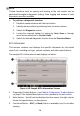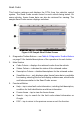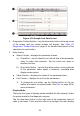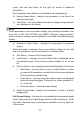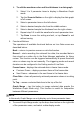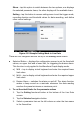User Manual
Table Of Contents
- Trademarks
- Copyright Information
- Disclaimer of Warranties and Limitation of Liabilities
- For Services and Support
- Safety Information
- Safety Messages
- Safety Instructions
- 1 Using This Manual
- 2 General Introduction
- 3 Getting Started
- 4 Diagnostics
- 5 MaxiFix
- 6 Shop Manager
- 7 Data Manager
- 8 Settings
- 9 Update
- 10 Support
- 11 Academy
- 12 Remote Desk
- 13 Quick Link
- 14 Function Viewer
- 15 Maintenance and Service
- 16 Compliance Information
- 17 Warranty
28
NOTE
Toolbar functions such as saving and printing of the test results can be
performed throughout diagnostic testing. Data logging and access to help
information are also available.
To perform a diagnostic function
1. Establish communication with the test vehicle.
2. Identify the test vehicle by selecting from the menu options.
3. Select the Diagnosis section.
4. Locate the required system for testing by Auto Scan or through
menu driven selections in Control Units.
5. Select the desired diagnostic function from the Function Menu.
ECU Information
This function retrieves and displays the specific information for the tested
control unit, including unit type, version numbers and other specifications.
The sample ECU Information screen displays as below:
1. Diagnostics Toolbar Buttons – see Table 4-2 Diagnostics Toolbar Buttons
on page 21 for detailed descriptions of the operations for each button.
2. Main Section – the left column displays the item names; the right column
shows the specifications or descriptions.
3. Functional Button – ESC (or Back) button is available; tap it to exit after
viewing.
Figure 4-12 Sample ECU Information Screen