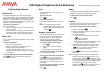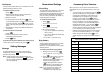Operation Manual
Features Administered on 2402 Dial Pad
Dial Pad
Key
Feature Administered on Dial Pad Key
1
2
3
4
5
6
7
8
9
0
*
#
Conference
The Conference feature allows you to conference up to six
parties (including yourself) on a call.
To add another party to a call
1. Press
.
2. When you hear dial tone, dial the number of the
person you want to add to the call.
3. Wait for an answer.
4. To add the person to the call, press
again.
(If the called party does not answer or does not want
to join the conference, press
. Then, you can
return to the held call by pressing its call appearance
button.
5. Repeat Steps 1 through 4 for additional conference
connections.
To add a held call to an active call
1. Press
.
2. Press the call appearance button (a or b)
corresponding to the held call.
3. Press
again.
To remove the last person added to the conference call
When active on the conference call, press
.
Getting Messages
Message
Your Message lamp turns on when a caller has left a
message for you. Press
to retrieve your messages,
and follow the prompts.
Note: Certain features must be programmed by your
system manager to activate the
button. Please
see your system manager if the message button is
not working properly.
Personalized Settings
Visual Ring
The Visual Ring option allows you to choose a
visual alert for incoming calls. When you
enable this option, the telephone rings and the
lamp above the 2402 display area flashes
when an incoming call arrives. By default, the
Visual Ring option is enabled.
To set the Visual Ring option
1. Press
.
The Feature LED turns on.
2. Press
.
The Feature LED turns off.
3. Do one of the following:
• If you want to enable the Visual Ring
option, press
*.
• If you want to disable the Visual Ring
option, press
#.
You will hear a confirmation tone.
Ring Pattern
The Ring Pattern option allows you to choose
a personalized ringing pattern for your
telephone. You can choose from among eight
different patterns.
To select a personalized ringing pattern
1. While you are on-hook, press
.
You will hear the current ring pattern.
2. Press
again to listen to the next
ring pattern. Use
to cycle
through all eight ringing patterns. If you
want to save the ringing pattern
currently being played, do not press
anymore. The selected ringing
pattern will be saved automatically.
Note: If you go off-hook or receive a call
during selection, the process is
canceled and you must start again.
Accessing Voice Features
When you want to use one of the voice features on the
2402 telephone, you can access the feature in one of two
ways:
• You can access up to 12 features by pressing
and then the dial pad key (1 through 9, 0, *, or #) that
corresponds to that feature. These features are
administered on your telephone by your system
manager. (The red LED next to
goes on
steadily when the button is pressed to let you know
that your dial pad is now in the Feature selection
mode.) For example, if the Send All Calls feature is
assigned to dial pad key 1, you can press
,
and then dial 1 to use this feature. Use the table
below to record the features that have been assigned
to your telephone by your system manager.
• Features other than those assigned to your dial pad
keys can be accessed by dialing a 1-, 2-, or 3-digit
feature access code, without using
. Your
system manager can supply those access codes for
you.