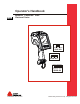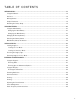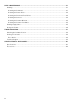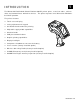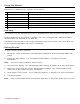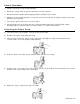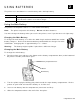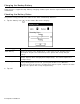Instruction manual
2-2 Operator’s Handbook
Charging the Backup Battery
Some printers support backup battery charging. Contact your Service representative for more
information.
Checking the Battery Status
The printer easily provides the status of the main and backup batteries.
1. Tap the battery icon ( ) on the Status Bar on the display.
Power Supply Description
Main Battery
Shows the status of the main battery. If the status is low, printing may be
interrupted. Replace the main battery in the printer with a fully charged
battery.
Backup Battery
Shows the status of the backup battery. If you replace the main battery, its
charge depletes while charging the backup battery. You cannot replace the
backup battery.
Remaining Power
Shows the power levels of the main battery for system operations and printing.
If the printing power level is low, you may still be able to use Windows
functions, but you do not have enough battery power to print. Replace the main
battery in the printer with a fully charged battery.
2. Tap OK.