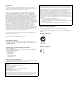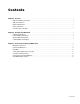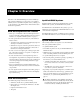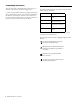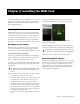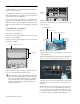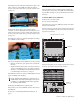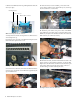Specifications
Chapter 2: Installing the MADI Card 3
Chapter 2: Installing the MADI Card
To install the MADI card in your VENUE system, you need to
first install the software update (if required), then install the
MADI card (or cards) in your FOH Rack or Mix Rack, and fi-
nally confirm installation.
Installing D-Show Software
VENUE D-Show software 2.8.5 is required to use the MADI
card. Go to the System > Options page to check which version
of the D-Show software is installed on your VENUE system.
If you need to install the D-Show 2.8.5 software update, you
should first back up the current settings on your VENUE sys-
tem. Then you can download and install the software update.
Backing Up Current Settings
Whether you are performing an update or a full system re-
store, you should back up any Console Settings, Show files
and Presets on your system before installing D-Show software.
To back up the current D-Show settings:
1 Power up your VENUE system, making sure that all amps or
speakers connected to your system are muted or turned off.
2 Go to the Filing page and click the Transfer tab.
3 Connect a portable storage device (such as a USB key disk) to
the system. The device appears above the right column of the
Transfer page.
4 Do one of the following to select the type of data to transfer:
• To transfer all data, click the Console icon.
• To transfer Console Settings only, click the Settings icon.
• To transfer Show Folders, click the Show Folders icon.
• To transfer individual Shows, click the Shows icon.
• To transfer all Preset Folders, click the Preset Folders icon.
• To transfer Presets for individual items, click the Built-In
icon or the Plug-In icon and choose a processor or plug-in
from the pop-up menu. Or, choose D-Show Input Channel
to transfer Input Channel Presets.
• To transfer Scope Sets for Recall Safe, click the Scope Sets
icon.
5 In the left column, select the items you want to transfer
from the VENUE system to your portable storage device.
6 Click the Transfer button.
Large transfers may take time. Transfer status is shown by a
progress bar. A transfer may be cancelled by clicking Cancel.
Remove the portable storage device from the system.
Downloading D-Show Software
If you need to download a software update, go to our website
(www.avid.com), click on the Products and Services menu at
the top of the page, and choose VENUE from the pop-up
menu. From there, you can find the latest information on
VENUE D-Show software updates and upgrades, including
software installation instructions.
The USB ports on the Mix Rack and the FOH Rack are USB
2.0 ports. Use these ports to reduce the time needed for large
transfers.
Show files selected for transfer from D-Show to USB key disk
Cancelled transfers may result in partial folder contents on
the storage device, which will have to be deleted manually.