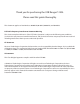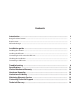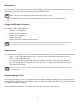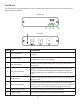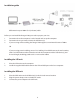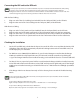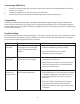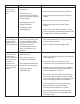User Manual
Connecting a USB Device
1. Install any software required to operate the USB device(s). Refer to the documentation for the USB
device(s), as required.
2. Connect the USB device to the device port on the REX unit.
3. Check that the device is detected and installed properly in the operating system.
Compatibility
The Ranger 2204 complies with USB 1.1 and USB 2.0 specifications governing the design of USB devices.
However, Icron Technologies Corporation does not guarantee that all USB devices are compatible with the
Ranger 2204, as there are a number of different configurations that may impact the operation of USB devices
over extended distances.
Troubleshooting
The following table provides troubleshooting tips. The topics are arranged in the order in which they should
be executed in most situations. If you are unable to resolve the problem after following these instructions,
please contact technical support for further assistance.
PROBLEM CAUSE SOLUTION
All LEDs on LEX
unit are off.
•TheLEXunitisnotreceiving
enough power from the USB
port or the (optional) LEX AC
adapter.
1. Ensure that the USB connection between the LEX
and host computer is properly installed.
2. Move the USB connector to another
USB port on the host computer.
All LEDs on REX
unit are off.
•TheREXunitisnotreceiving
power from the AC adapter.
1. Ensure that the AC power adapter is properly
connected to the REX unit.
2. Check that the AC adapter is connected to a live
source of electrical power. Check that the REX
power LED is illuminated.
Link LEDs on
LEX unit and
REX unit are off.
•Thereisnoconnectionbetween
the LEX unit and REX unit.
1. Ensure Cat 5 cable is connected between the LEX
unit and REX unit. Cat 5 or better cable, UTP with
a straight through connector and no crossovers,
and 8 connector RJ45 connectors are used at
both ends.
2. If the Cat 5 cable is defective, connect a short
Cat 5 patch cord between the LEX unit and
REX unit to determine if the original Cat 5 cable
is defective.
8