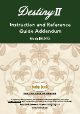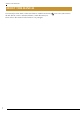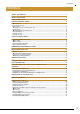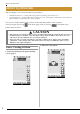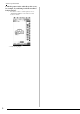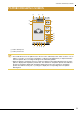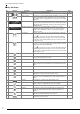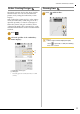Extra Information
PATTERN DRAWING SCREEN
7
■ Key functions
No. Display Key Name Explanation Page
c Magnify key Press this key to magnify the pattern. 10
d Image scan key Press this key to scan the attached frame and display on the screen as
the background while using the IQ Designer. You can scan the fabric
as the background or scan the picture as the reference when creating
the pattern.
—
e Line design key Press this key to scan the line drawing to edit and convert to the
embroidery data using the built-in camera. You can also import the line
drawing image from USB media, computer or SD card and create the
embroidery design.
22
f Illustration design key Press this key to scan the illustration to edit and convert to the
embroidery data using the built-in camera. You can also import the
illustration from USB media, computer or SD card and create the
embroidery design.
25
g Line tool key Draw lines and set the color. You can select the line type, stitch type
and color as you need.
Press to pick up the color from a line in the pattern within the
pattern drawing area. The picked up color is shown as the currently
selected line color beside the button and as the selected color in the
Line Property screen.
8
h Brush tool key Paint with brush and set the color. You can select the brush type, fill
type and color as you need. Painted lines and areas will be converted
to the pattern embroidered with fill stitch.
Press to pick up the color from a region in the pattern within the
pattern drawing area. The picked up color is shown as the currently
selected region color beside the button and as the selected color in the
Region Property screen.
10
i Stamp key Press this key to select the stamp shape for pattern drawing. 11
j Erase key Press this key to erase lines and shapes that have been drawn. You
can select the size/shape of the eraser.
12
k Cut key Press this key to cut out the selected section. 13
l Select key Press this key to select a section for moving by finger or pen, copying,
deleting, changing size and rotating lines and shapes that have been
drawn.
13
m Rotate key Press this key to rotate the selected section. 13
n Size key Press this key to change the size of the selected section. 13
o Paste key Press this key to paste in the selected section duplicated with the
duplicate key or a selected section using the cut key.
—
p Duplicate key Press this key to duplicate the selected section. The temporarily
positioned section can immediately be rotated, enlarged, reduced or
moved.
—
q Next key Press this key to continue to the stitch settings screen. —
r Recall key Press this key to recall image data created with IQ Designer from the
machine’s memory, USB media, SD card or the computer.
—
s Store key Press this key to store the pattern being created. —
t Undo key Press this key to undo the last operation that was performed and
return to the previous state. Each press of this key will undo one
operation.
—
u All Clear key Press this key to clear all the lines and shapes and start from the
beginning. The background image is also cleared.
—
v Cancel key Press this key to exit from the IQ Designer. All lines and shapes are
erased when you press this key.
—