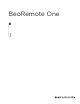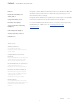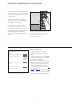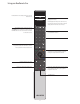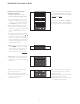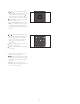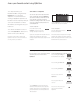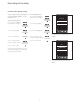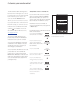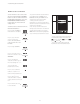User Guide Owner's manual
9
Customise your remote control
Show/hide sources or functions
The BeoRemoteOne distinguishes
between two main types of sources
for the product you operate. The TV
button allows you to access TV
sources and the MUSIC button
allows you to access music sources.
If your products are connected in a
BeoLink setup, you can also access
linked sources (marked with a link
symbol
), if available. For more
information about linked sources,
see pages 22–24.
The sources available depend on your
product and your setup. The LIST button
relates to the source you have selected.
You can press the LIST button to bring up
extra functions in the display to help you
operate the active source, just as if you
were bringing up extra buttons.
You can customise a BeoRemoteOne to suit
your product. You can show/hide and
rename sources or functions for the TV,
MUSIC and the LIST buttons related to each
main source and change the order in which
sources and extra functions appear when
you bring them up.
You can show or hide sources to be listed
when pressing the TV button and MUSIC
button for the product you operate. You
can also show or hide functions for the LIST
button related to TV and MUSIC sources.
Note that, if all sources are hidden, no
sources are available when pressing the TV
or MUSIC button.
To show/hide sources or functions for the TV,
MUSIC or LIST buttons...
Press to bring up Settings in
the BeoRemoteOne display
Press to select the list you
want to edit, TV sources,
MUSIC sources, LIST for TV or
LIST for MUSIC
Press to select Show
Press to select the source or
function to show or hide
Press to switch between
show
or hide (no selection)
Continue with the next source
or function to show or hide.
Or...
…press to back up through
previous menus, or press and
hold to exit the menu
completely
LIST
Settings
...
Show
...
...
BACK
TV
HOMEMEDIA
You can addone or more items to be shown
in the BeoRemoteOne lists.